Asset Lists
Asset Lists define what you’re going to observe in the field. Plots, items, objects, or samples. Think of them as the list of things your team will walk through and score during a session.
You manage asset lists in the Iristick.Collector Portal and use them in the Iristick.Collector Mobile App.
🎥 Watch the (old) Asset Lists Walkthrough
What is an Asset?
An asset is a single unit to observe and score. It could be:
- A field plot (e.g. Plot 105)
- A tree (e.g. Tree 47)
- A sample (e.g. Sample A22)
- A combination of one or more Plot, Row, Plant
- Any object that needs structured scoring in sequence
Create an Asset List
- Go to the Asset Lists tab in the sidebar
- Click New Asset List
- Add assets one by one, or import a
.csvwith multiple entries - Give it a name and optional description
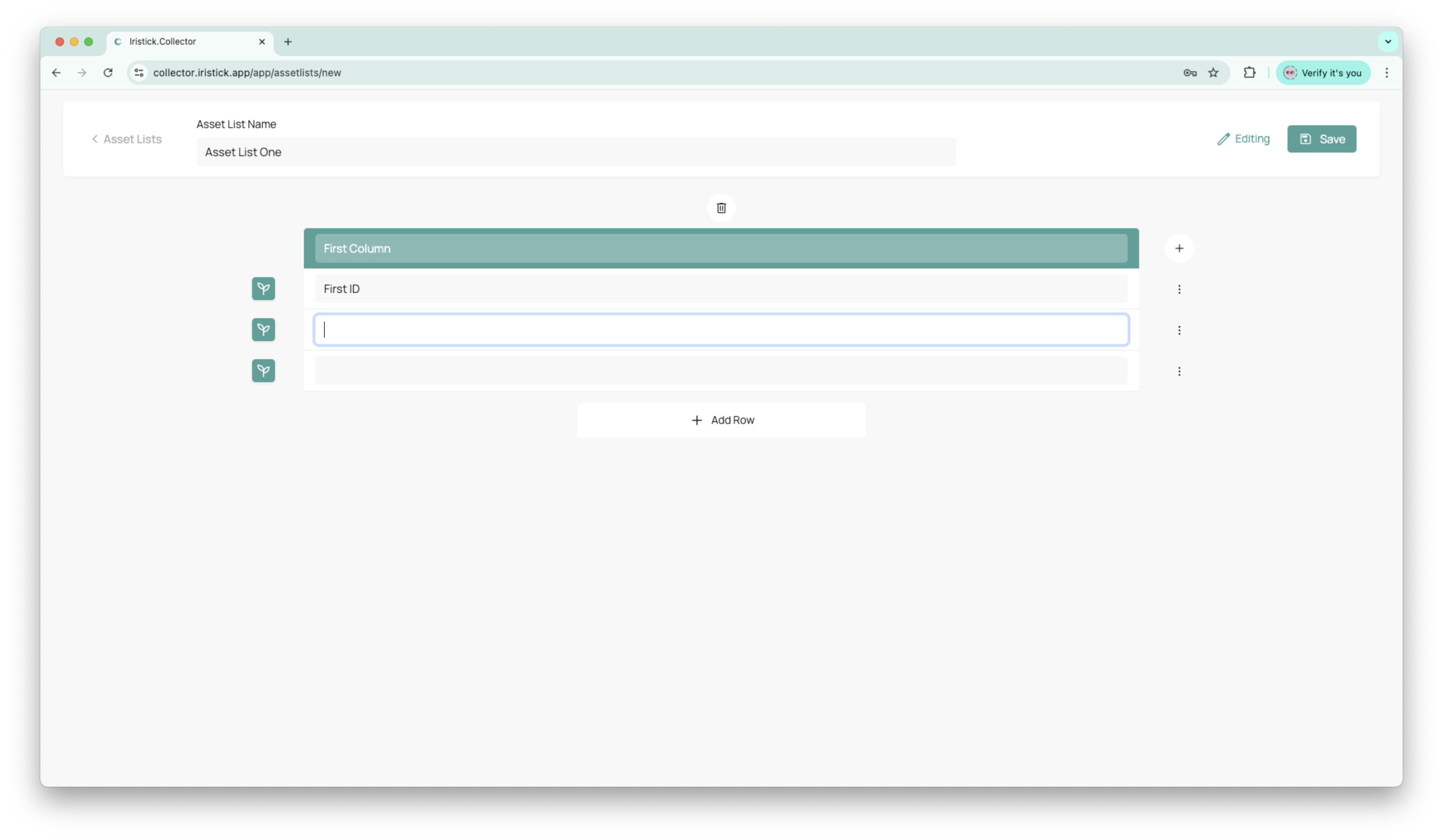
Tip
Keep asset labels short and clear — they appear in the voice UI during data collection.
Tagging Assets During Scoring
Add custom tags to assets while collecting data in the field. Tags help you mark special conditions like "Dead," "Missing," or "Not Applicable" that affect your observations. Setting Up Tags:
- Define relevant tags for each asset list (e.g., "Dead," "Damaged," "Missing")
- Each asset list can have its own set of tags based on what's important for that specific study
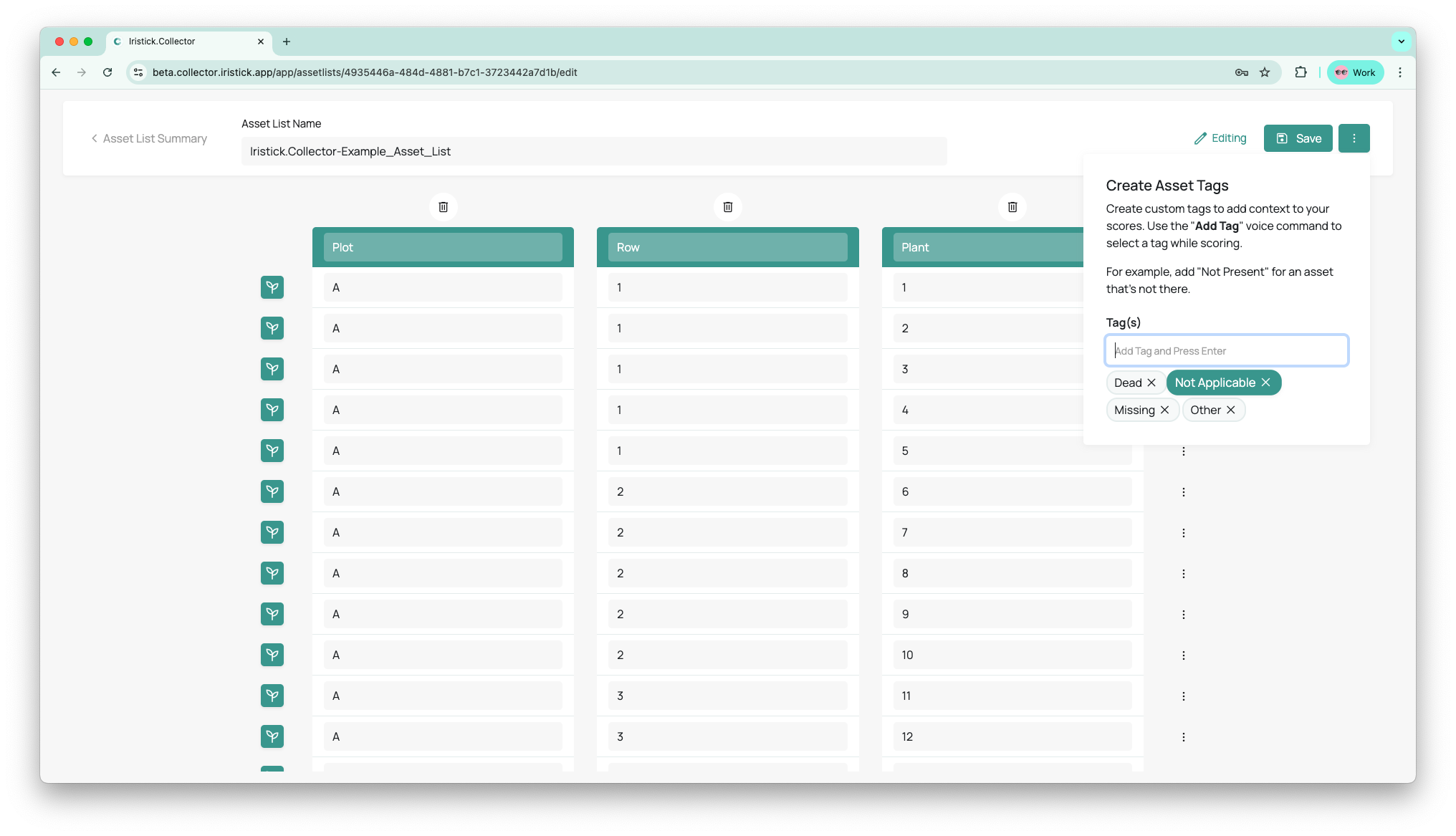
Using Tags in the Field:
- While scoring an asset, say "Add Tag"
- Say the tag name out loud to select it from your predefined tags
- Continue scoring the tagged asset or skip to the next asset
Tip
Tags give you clear visibility into which assets had issues at specific observation times, helping separate genuine results from confounding factors during analysis.
Using Asset Lists in the Field
Once saved, asset lists sync to your team’s mobile devices. In the app, users can:
- Select an asset list before starting an observation
- Use voice or open the asset list on the phone to move between items
- See the asset label displayed clearly in the HUD
This keeps the flow consistent and ensures data is assigned to the correct object.