Collecting Data with Iristick.Collector
Iristick.Collector supports four types of input during data collection. Each data type fits seamlessly into your observation templates and can be controlled entirely by voice.
🎥 Watch our Collecting Data Walkthrough
1. Number Step
Numerical fields are used for scoring measurements, counts, or any value with digits.
- Say numbers digit by digit: “two three five” for 235
- Decimal? Say: “one zero” for 1.0
- Use auto-advance to automatically jump to the next step after input (if enabled)
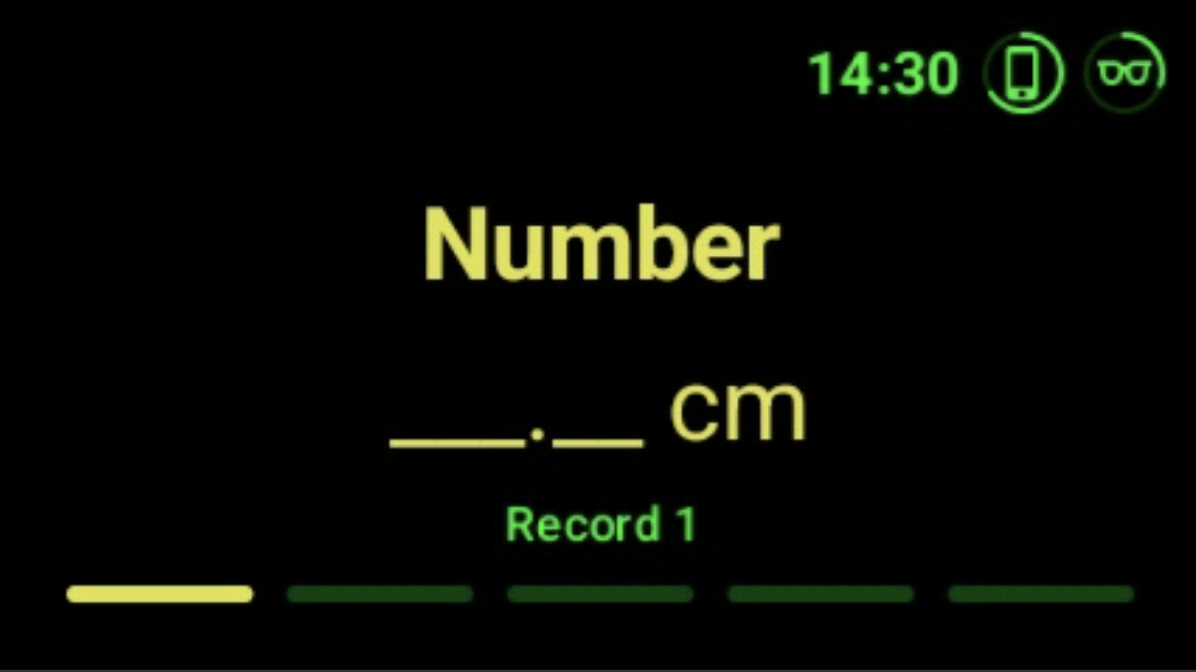
Voice Command Tips:
- Clear Value to erase the current number
- Enable Auto Advance or Disable Auto Advance to control flow
2. Text Step
Use this field when you need to record a comment or note. The app transcribes your voice input into text.
- Say “Start Recording” to begin transcription
- Say “Stop Recording” to finalize it
This is ideal for observations that can’t be pre-defined or require context.
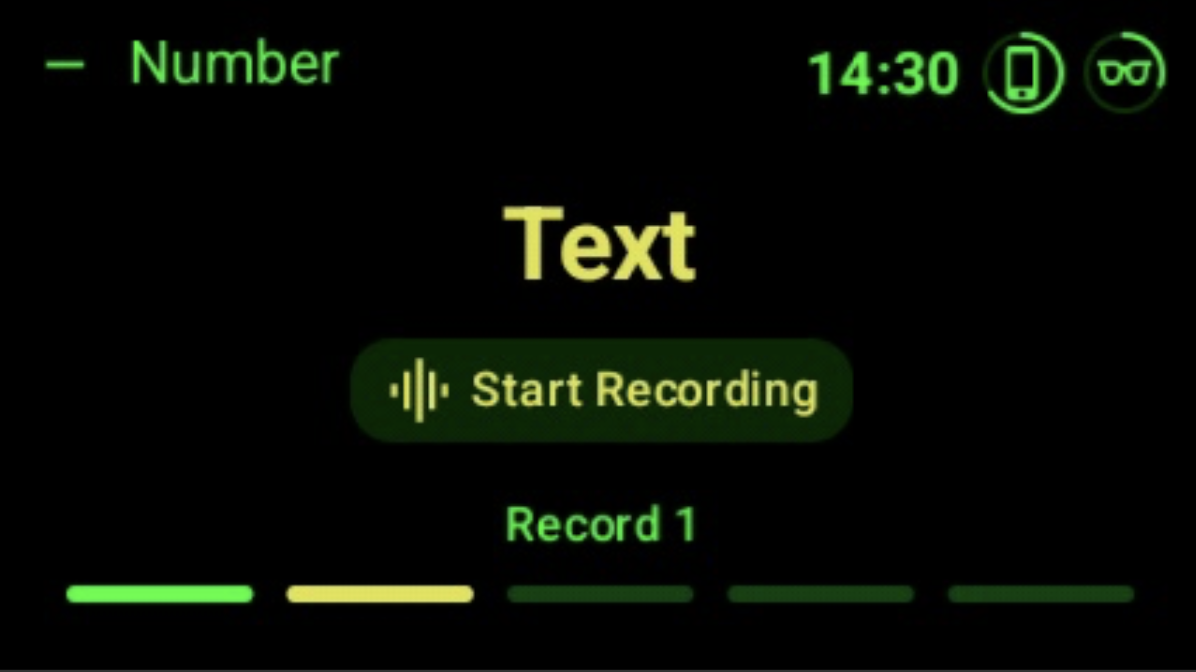
3. Value List Step
These are predefined choices that behave like dropdowns. Say the value to select it. Say the value again to unselect it.
- Use for scoring categories like “Good / Medium / Bad” or selecting specific tags
- If multi-select is enabled, you can add more than one
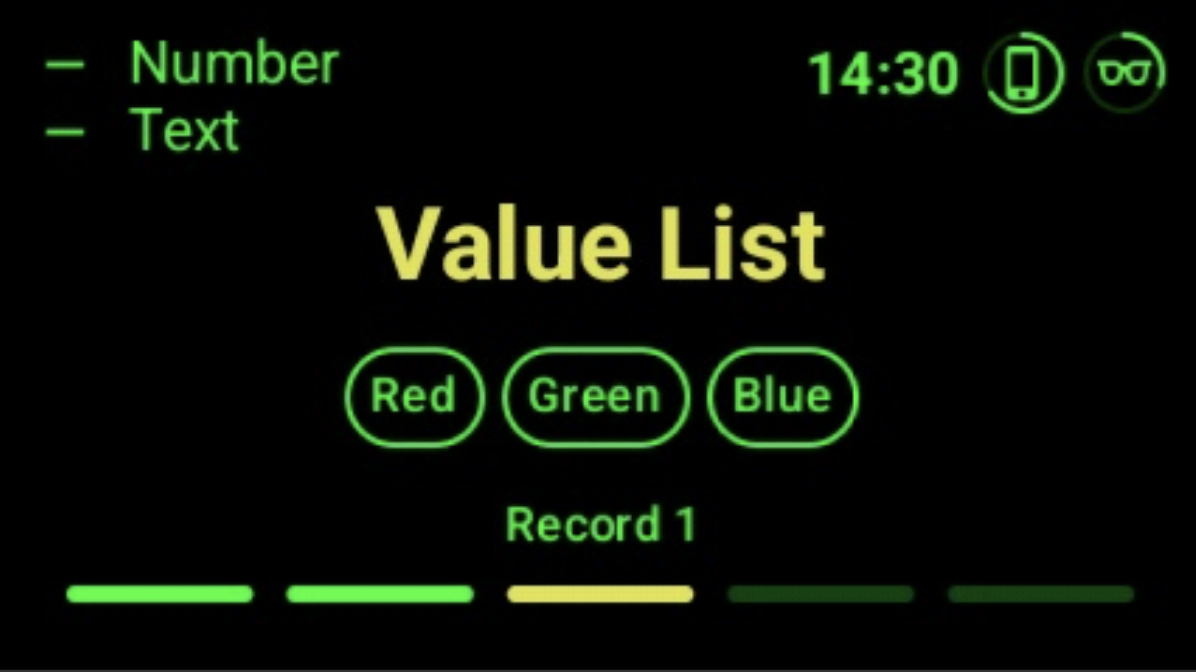
4. Picture Step
You can take photos directly from the app while scoring. These are linked to the asset being observed.
- Say “Capture” to take a photo
- Works with smart glasses camera
Photos are uploaded with the observation and visible in the portal.
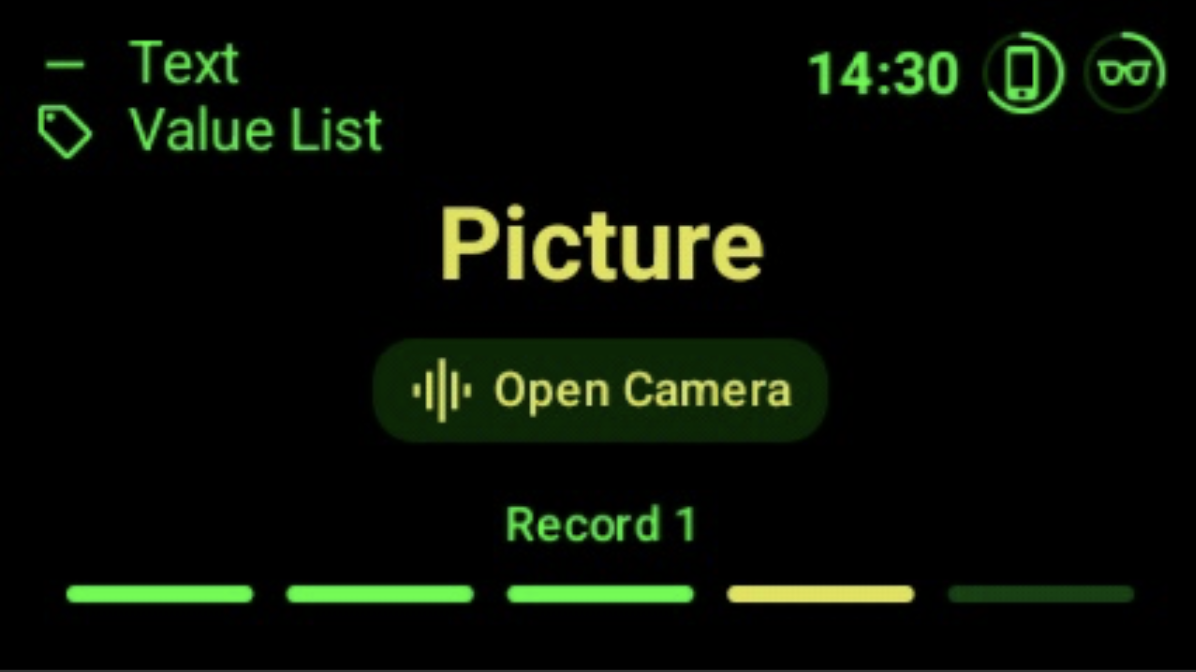
4. Barcode Step
You can scan barcodes while scoring.
- Say "Scan Barcode" to open the scanner
- When a code has been scanned, it closes the stream automatically
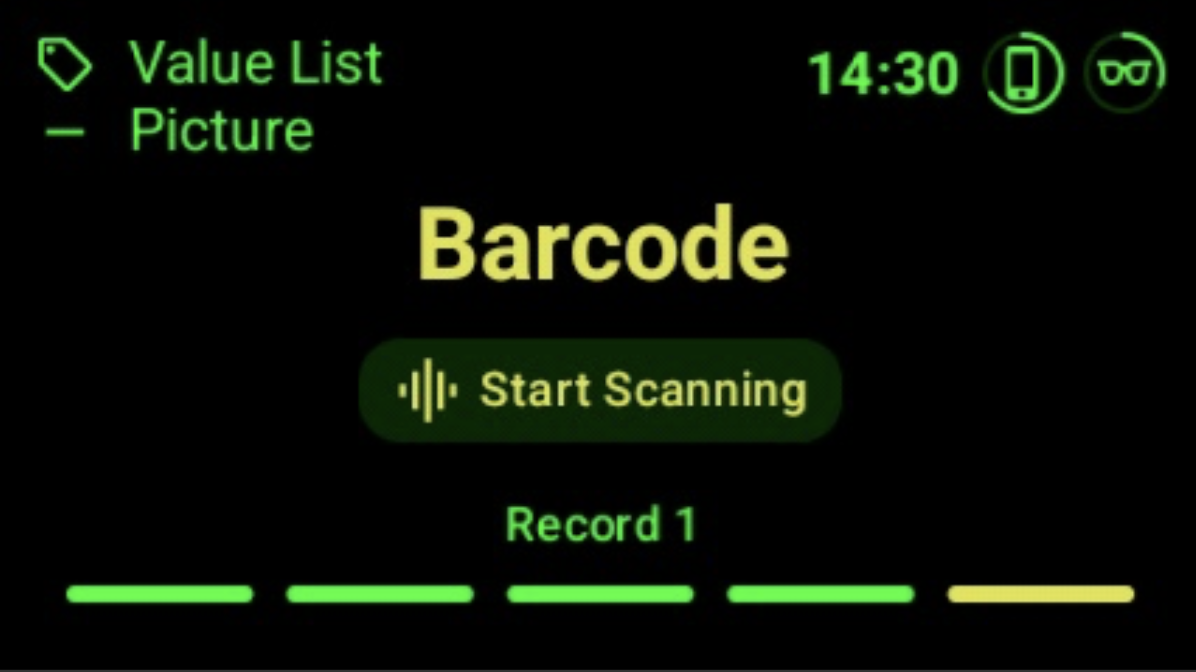
5. General Navigation
To navigate between assets or steps or add rows, please see the voice commands section for an up to date view on the relevant voice commands. Each step in your template will guide you with on-screen hints and respond to voice feedback, keeping the process intuitive and hands-free.